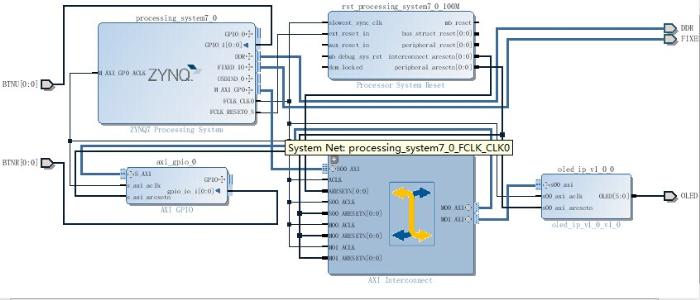从0开始学Zedboard(3)GPIO控制OLED
0赞
发表于 2015/1/5 20:49:01
阅读(5748)
今天,我们要利用PS_GPIO、AXI_GPIO、EMIO分别控制OLED来显示不同的页面。首先是建立VIVADO工程。OLEDIP核建立参考http://xilinx.eetrend.com/blog/7899,里面有详尽的说明。按照下图建立工程。
我们这次实验,利用AXI_GPIO连接BTNR,PS通过EMIO连接BTNU,通过PS GPIO连接BTN8、BTN9,对三种方式的GPIO均进行了控制演示。
XDC约束文件为:
#####################OLED################## # DC set_property PACKAGE_PIN U10 [get_ports {OLED[0]}] set_property IOSTANDARD LVCMOS33 [get_ports {OLED[0]}] # RES set_property PACKAGE_PIN U9 [get_ports {OLED[1]}] set_property IOSTANDARD LVCMOS33 [get_ports {OLED[1]}] # SCLK set_property PACKAGE_PIN AB12 [get_ports {OLED[2]}] set_property IOSTANDARD LVCMOS33 [get_ports {OLED[2]}] # SDIN set_property PACKAGE_PIN AA12 [get_ports {OLED[3]}] set_property IOSTANDARD LVCMOS33 [get_ports {OLED[3]}] # "BAT" set_property PACKAGE_PIN U11 [get_ports {OLED[4]}] set_property IOSTANDARD LVCMOS33 [get_ports {OLED[4]}] # "VDD" set_property IOSTANDARD LVCMOS33 [get_ports {OLED[5]}] set_property PACKAGE_PIN U12 [get_ports {OLED[5]}] #######################AXI_GPIO##################### set_property IOSTANDARD LVCMOS25 [get_ports BTNR] set_property PACKAGE_PIN T18 [get_ports BTNU] #######################EMIO####################### set_property IOSTANDARD LVCMOS25 [get_ports BTNU] set_property PACKAGE_PIN R18 [get_ports BTNR] #######################XDC END######################产生bitstream后,打开SDK,新建立helloworld工程,将helloworld.c改为如下代码:
#include <stdio.h>
#include "platform.h"
#include "xil_types.h"
#include "xgpio.h"
#include "xparameters.h"
#include "xgpiops.h"
#include "xil_io.h"
#include "oled.h"
//extern char inbyte(void);//调用inbyte接收一个字节输入函数
extern XGpioPs_Config XGpioPs_ConfigTable[XPAR_XGPIOPS_NUM_INSTANCES];
int main()
{
static XGpioPs psGpioInstancePtr;
XGpioPs_Config*GpioConfigPtr;
static XGpio GPIOInstance_Ptr;
int xStatus,start,end;
u32 Readstatus1,Readstatus2;
int iPinNumberld9 = 7; /*Ld9 is connected to MIO pin 7*/
int iPinNumberbtn8 = 50;/*Btn8 is connected to MIO pin 50*/
int iPinNumberbtn9 = 51;/*Btn9 is connected to MIO pin 51*/
int iPinNumberBTNU = 54;/*BTNU is connected to EMIO pin 54*/
init_platform();
print("##### Application Starts #####\n\r");
print("\r\n");
//~~~~~~~~~~~~~~~~~~~~~~~~~~~~~~~~~~~~~~~~~~~~~~~~~~~~~~~~~~~~~~~~~~~~~~~~~~~
//Step-1 :AXI GPIO Initialization
//~~~~~~~~~~~~~~~~~~~~~~~~~~~~~~~~~~~~~~~~~~~~~~~~~~~~~~~~~~~~~~~~~~~~~~~~~~~
xStatus = XGpio_Initialize(&GPIOInstance_Ptr,XPAR_AXI_GPIO_0_DEVICE_ID);
if(XST_SUCCESS != xStatus)
print("GPIO INIT FAILED\n\r");
//~~~~~~~~~~~~~~~~~~~~~~~~~~~~~~~~~~~~~~~~~~~~~~~~~~~~~~~~~~~~~~~~~~~~~~~~~~~
//Step-2 :AXI GPIO Set the Direction
//~~~~~~~~~~~~~~~~~~~~~~~~~~~~~~~~~~~~~~~~~~~~~~~~~~~~~~~~~~~~~~~~~~~~~~~~~~~
XGpio_SetDataDirection(&GPIOInstance_Ptr, 1, 1);//input
//~~~~~~~~~~~~~~~~~~~~~~~~~~~~~~~~~~~~~~~~~~~~~~~~~~~~~~~~~~~~~~~~~~~~~~~~~~~
//Step-3 :PS GPIO Intialization
//~~~~~~~~~~~~~~~~~~~~~~~~~~~~~~~~~~~~~~~~~~~~~~~~~~~~~~~~~~~~~~~~~~~~~~~~~~~
GpioConfigPtr = XGpioPs_LookupConfig(XPAR_PS7_GPIO_0_DEVICE_ID);
if(GpioConfigPtr == NULL)
return XST_FAILURE;
xStatus = XGpioPs_CfgInitialize(&psGpioInstancePtr,
GpioConfigPtr,
GpioConfigPtr->BaseAddr);
if(XST_SUCCESS != xStatus)
print(" PS GPIO INIT FAILED \n\r");
//~~~~~~~~~~~~~~~~~~~~~~~~~~~~~~~~~~~~~~~~~~~~~~~~~~~~~~~~~~~~~~~~~~~~~~~~~~~
//Step-4 :PS GPIO pin setting to Output
//~~~~~~~~~~~~~~~~~~~~~~~~~~~~~~~~~~~~~~~~~~~~~~~~~~~~~~~~~~~~~~~~~~~~~~~~~~~
XGpioPs_SetDirectionPin(&psGpioInstancePtr, iPinNumberld9,1);
XGpioPs_SetOutputEnablePin(&psGpioInstancePtr, iPinNumberld9,1);
XGpioPs_SetDirectionPin(&psGpioInstancePtr, iPinNumberbtn8,0);
XGpioPs_SetOutputEnablePin(&psGpioInstancePtr, iPinNumberbtn8,1);
XGpioPs_SetDirectionPin(&psGpioInstancePtr, iPinNumberbtn9,0);
XGpioPs_SetOutputEnablePin(&psGpioInstancePtr, iPinNumberbtn9,1);
XGpioPs_SetDirectionPin(&psGpioInstancePtr, iPinNumberBTNU,0);
XGpioPs_SetOutputEnablePin(&psGpioInstancePtr, iPinNumberBTNU,1);
//~~~~~~~~~~~~~~~~~~~~~~~~~~~~~~~~~~~~~~~~~~~~~~~~~~~~~~~~~~~~~~~~~~~~~~~~~~~
//Step-5 :OLED Intialization
//~~~~~~~~~~~~~~~~~~~~~~~~~~~~~~~~~~~~~~~~~~~~~~~~~~~~~~~~~~~~~~~~~~~~~~~~~~~
OLED_Init();
//~~~~~~~~~~~~~~~~~~~~~~~~~~~~~~~~~~~~~~~~~~~~~~~~~~~~~~~~~~~~~~~~~~~~~~~~~~~
//Step-6 :press btn8 to start Demo
//~~~~~~~~~~~~~~~~~~~~~~~~~~~~~~~~~~~~~~~~~~~~~~~~~~~~~~~~~~~~~~~~~~~~~~~~~~~
OLED_ShowString(0,0, "BTN8 to start");
OLED_Refresh_Gram();
while (1){
start=XGpioPs_ReadPin(&psGpioInstancePtr, iPinNumberbtn8);
if(start){
XGpioPs_WritePin(&psGpioInstancePtr,iPinNumberld9,1);
print("###################### Demo Starts ########################\r\n");
OLED_ShowString(0,0, "DALE I LOVE U");
OLED_ShowString(0,16, "BTNR to go on");
OLED_Refresh_Gram();
break;
}
end=XGpioPs_ReadPin(&psGpioInstancePtr, iPinNumberbtn9);
if(end){
XGpioPs_WritePin(&psGpioInstancePtr,iPinNumberld9,0);
OLED_Clear();
break;
}
}
while(1){
Readstatus1 = XGpio_DiscreteRead(&GPIOInstance_Ptr, 1) ;//读BTNR
if(Readstatus1){
OLED_ShowString(0,0, "DO U LOVE ME ?");
OLED_ShowString(0,16, "BTNU to go on");
OLED_Refresh_Gram();
break;
}
}
while(1){
Readstatus2 = XGpioPs_ReadPin(&psGpioInstancePtr, iPinNumberBTNU) ;//读BTNU
if(Readstatus2){
OLED_Clear();
OLED_ShowString(0,0, "HAHA BYE");
OLED_ShowString(0,16, "BTN9 to end");
OLED_Refresh_Gram();
}
end=XGpioPs_ReadPin(&psGpioInstancePtr, iPinNumberbtn9);
if(end){
XGpioPs_WritePin(&psGpioInstancePtr,iPinNumberld9,0);
OLED_Clear();
break;
}
}
print("\r\n");
print("***********\r\n");
print("BYE \r\n");
print("***********\r\n");
cleanup_platform();
return 0;
}
同时在hellowworld工程下的src文件下插入font.h oled.c oled.h等字体和oled驱动(见附件)。编译通过后,先programmFPGA,然后run,oled出现”BTN8 to start“,按BTN8出现"DALE I LOVE U BTNR to go on”,LD9点亮,按BTNR出现“DO U LOVE ME? BTNU to go on",按BTNU出现“HAHA BYE BNT9 to end”,最后按BTN9结束Demo,OLED熄灭,LD9熄灭。